Where can I look up a Bug Check Code or BSOD?
Estimated difficulty and completion time: 30 minutes at most, low difficulty.
If your system encounters a Blue Screen of Death (commonly known as a BSOD), it can indicate that there could be a problem with either your hardware or some of your software. A bad stick of RAM, bad sectors on your hard drive, a failing CPU, or a bad Windows update among numerous other things can cause this error. If you encounter a BSOD, the first thing you should look for are the lines at the bottom that say “What failed” and “Stop Code.” These help tremendously when troubleshooting, so if possible try to take a picture of it or write down what it says. If you aren’t able to do either, there is another way to view the error message with an application called WhoCrashed which will allow you to view the crash dump files.
- Once you have WhoCrashed installed and running, click the analyze button in the top left. The scan will run for a few seconds followed by a message saying it’s complete.
- Scroll down until you see a section titled “Crash Dump Analysis”. There you will see the same message as the BSOD, “What failed” followed by “Stop Code.”
- It’s also possible that you will have multiple crash dumps on your system. If you continue scrolling down you’ll see the rest, if any.
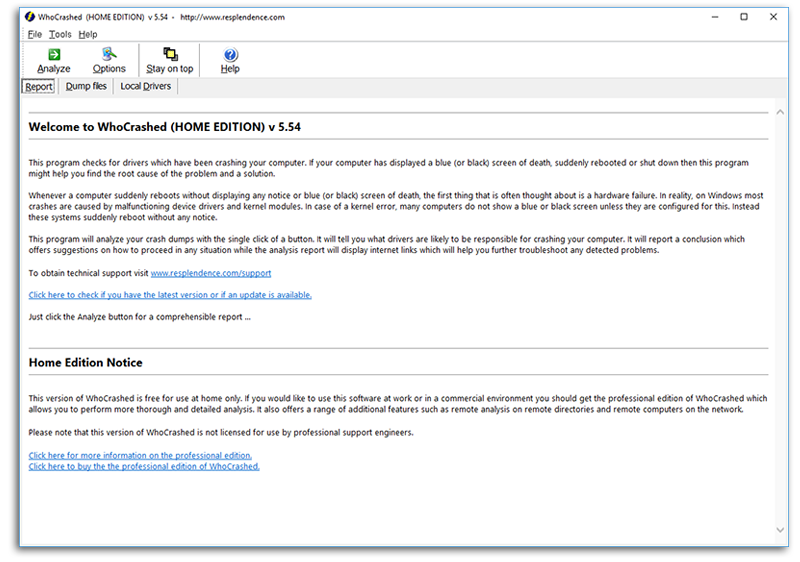
If WhoCrashed says that there are no crash dumps on your system but you had a BSOD, it means that your system is rebooting before it is able to save the crash dump. This likely means that the issue is more hardware than software. If this is the case, then you will either need to make sure to write down or take a picture of the BSOD or call our support line.
In either case, if you have the stop code and component that failed, give our support line a call and give our technicians that information and they can help with further troubleshooting.
