How Do I Find Compatible RAM?
Sometimes adding more RAM to your system can increase performance and allow you to multitask more efficiently. However, depending on your configuration, you may already have the maximum amount of memory your system can support. This guide will help you determine if you can upgrade and how much you can upgrade to.
The amount of RAM your system can support depends on 2 factors - CPU and motherboard. The CPU can address a certain amount of RAM, which may be different than the amount supported by your motherboard. This is more common on older systems but does still apply to newer ones. NOTE: If you are still using Windows 7, be aware that Windows 7 Home Premium can only support 16 GB of RAM, even if your hardware can support more. If you want to use more than 16 GB, you will need at least Windows 7 Professional. If you know the model of CPU and motherboard you have, simply find the support page for each and check the specifications for maximum memory. If you are unsure, you can download a tool called Speccy to determine what your specifications are and then check the support pages for your hardware.
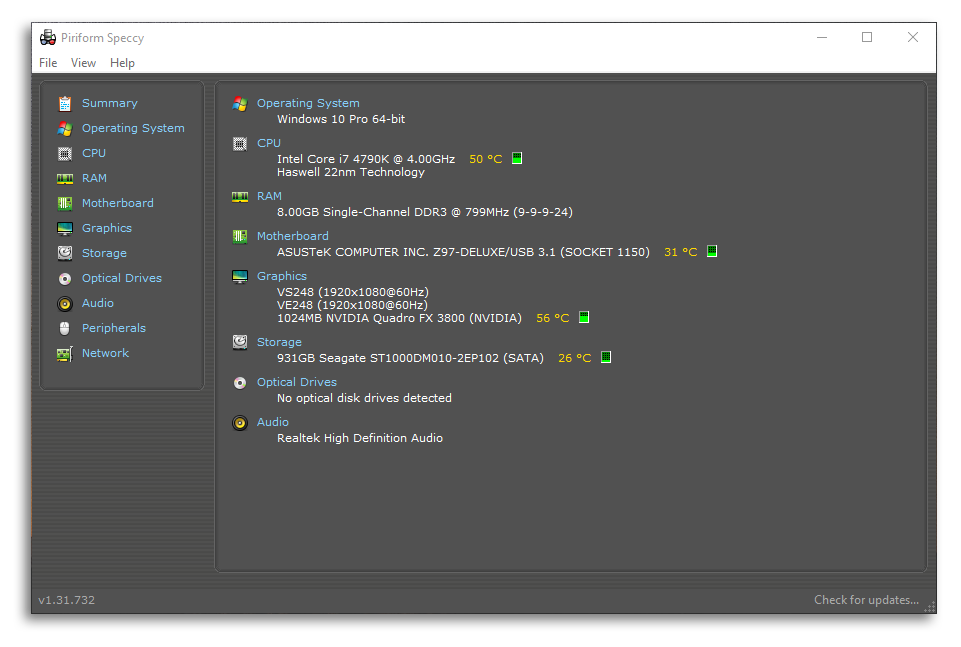
Once you have determined what your maximum memory is and decided you would like to upgrade, it’s time to pick your RAM. It’s highly encouraged that you get RAM that is identical to what you already have. RAM from 2 different vendors or even with 2 different speeds will probably work, but it is very likely that you will run into compatibility issue that may cause instability. Unfortunately, Speccy will not tell you what brand of memory you have, only the speed and capacity. To determine the brand of RAM, you can either check the original order from Velocity Micro if you have it or contact our support team with your warranty number ready so we can look it up.
