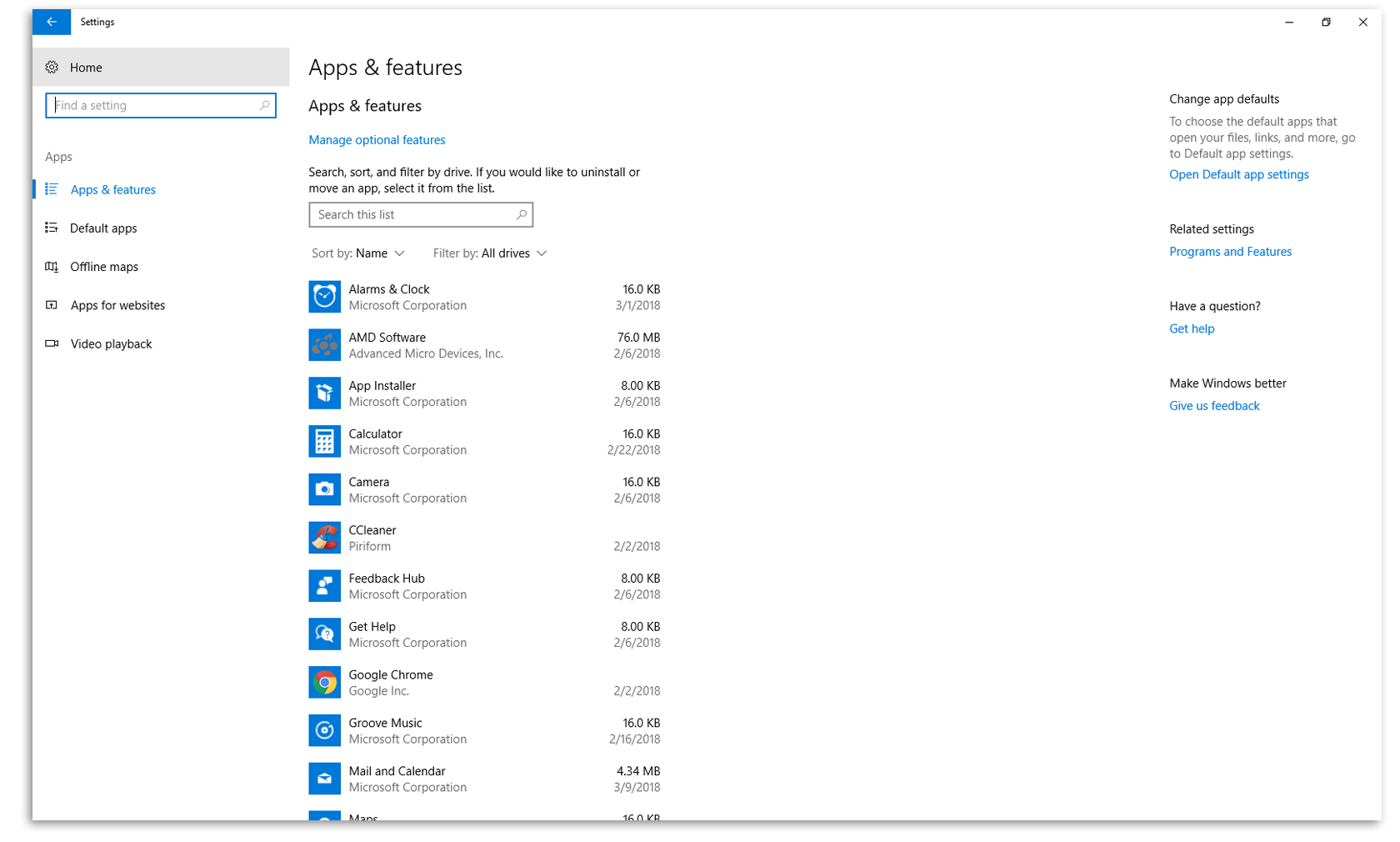How to Uninstall Unused Programs
If you have lots of programs that you don't use anymore or need to free up some disk space, you can uninstall old programs through the Windows Settings. To do so, go to Apps & Features by right-clicking on the Windows icon in the bottom left corner of your desktop. A menu will popup, and at the top you will see "Apps & Features." Left click on that and you will be taken to the Apps & Features screen. By default your programs are listed alphabetically, but you can also sort them by size and date installed. You can search for a specific program by name. Left clicking on a program will allow you to uninstall, modify, move, or reset a program. Which options are available will depend on the program. Once you've decided which program you want to uninstall, simply click the "Uninstall" button and follow the wizard to complete the process.
If you want to do a more thorough uninstall, you can use a program called Revo Uninstaller. Revo will go through the registry and file system to delete any unused registry entries as well as directories that are no longer in use. Generally, using Revo shouldn't be necessary, but there are cases where you may be having issues with a certain program and need to do a complete reinstall to eliminate any variables. Revo is handy for situations like that.