If you’ve been paying attention to the world of USB, you may have heard about USB 3.1/3.2 and USB Type-C. But what’s the difference? Which one do you need? And how are they different from previous types like USB 3.0 or even 2.0? Let’s break it down.
What is USB Type-C?
Over the years, the USB connection has taken on many forms. The rectangular port you’re most familiar is called USB Type-A. The blocky, almost square port used in many large peripherals like printers is USB Type-B. Add micro and mini versions commonly used with phones/tablets of each of these into the fold and suddenly you’ve got a half dozen connection types and a recipe for confusion. Here’s a chart:
But now Type-C is here to save the day. USB Type-C is a description of the port connection itself. It’s the form factor – small, compact, and replaces the standard USB Type-A and B connections as well as the myriad of micro and mini USB ports. Basically, it’s one USB connection type to rule them all. And best of all, it’s reversible, so the days of flipping your USB cable three times before inserting it correctly may finally be numbered. Over the next few years, look for USB Type-C to begin becoming the universal port for all devices including desktop, laptop, and mobile. If you’ve purchased a new PC recently, you probably have at least one USB C port.
One thing to note, because announcements of Type-C connections have come hand in hand with USB 3.1/3.2, many people assume they’re the same, or at the very least that all Type-C runs on the faster spec. This is not the case. Remember, Type-C is the connection type and may actually run on a lesser spec – USB 2.0 even – so don’t assume you’ll be getting all that 3.1 or 3.2 goodness just because you see that tiny reversible port.
What is USB 3.1?

USB 3.1 (aka USB 3.1/gen 1 and USB 3.1/gen 2) is the successor to USB 3.0. Identifiable by its bright turquoise port, USB 3.1/gen 2 doubles the transfer speed of 3.0 to a whopping 10 Gbps. USB Power Delivery 2.0 makes a big step forward as well with up to 100W of power. And like previous versions of USB, it is fully backwards compatible with its predecessors.
When used with the Type-C connection, things get really interesting for 3.1. The 100W of PD v2.0 is enough to power and charge full sized notebooks, which means the proprietary AC port may soon be replaced by this universal alternative. With 4 data lanes, USB 3.1 Type-C can even carry DisplayPort and HDMI video signals, further adding to its ubiquity. Some Type C ports can even do dual duty as Thunderbolt 3 ports. Again, one port to rule them all.
What about USB 3.2?!
Following closely on the heels of USB 3.1 is USB 3.2 with even faster data transfers. To add to the confusion, this version comes in several types – Gen 1, Gen 2, Gen 2×2 which all have different specs. We’ll go over USB 3.2 in detail in a future post dedicated to it only.
So what does this mean?
If you’re shopping for a new desktop, laptop, or mobile device, you’re probably seeing USB Type-C just about everywhere. It’s now becoming a staple on most laptops and feature-rich desktop motherboards. Full integration is on the way, but will still take time. A change like this does not happen overnight, especially with all of the Type-A devices out there.
If you’re ready to try out a USB 3.1 desktop, check out our Raptor Signature Edition, Z95, and Z55. If a laptop is what you’re shopping for, our Raptor T15 are definitely worth checking out. As always, you can call us at 804-419-0900 for assistance.
Note: This post was originally published in 2015 and has been edited to include the latest information.
Josh Covington
Latest posts by Josh Covington (see all)
- RTX 6000 Pro Blackwell - July 1, 2025
- What is CUDIMM? - January 29, 2025
- X870 vs B850: Choosing the Right Motherboard for Your Build - January 17, 2025
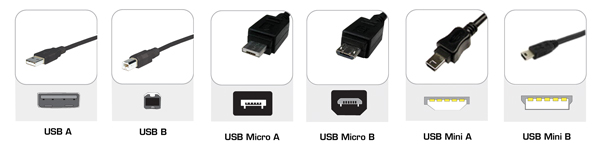

USB Type-C to Type A or B, USB Type-C to DisplayPort and HDMI, and even USB Type-C to VGA or Ethernet cables, adapters, and dongles will all take up residence in that drawer in your desk that’s already packed with cables.
windows 10 64bit
Yes but does the type 3.0 connector carry data at 3.1 speeds if such is the input? i.e., if I buy a USB 3.0 hub will it work at 3.1 speeds if plugged into a USB 3.1 port?
Phil – unfortunately no, to get those 3.1 speeds you would need a 3.1 device connected directly to a 3.1 input.
Forenote: USB 3.0 was renamed to USB 3.1 Gen 1
*sort of* Since you’re asking about a hub, the controller is the part that defines the usb protocol (and therefore speed) which it supports. The connector which can handle USB 3.1 Gen 1 (5Gbps) is identical to one which can handle USB 3.1 Gen 2 (10Gbps). The difference is which version the controller on the port supports.
The USB 3.1 Gen 1 hub has the same connectors as a USB 3.1 Gen 2 hub, but the controller is different.
No. It will drop to the speed of the USB3.0. When you have 2 items of different specification the faster will reduce speed to match the slower. This is of course subject to backwards compability.
No technology in history has ever been forward compatible to achieve the next gen specs. New technologies can only be back words compatible. We create specifications that are achievable given our current processing capabilities and engineer products to hit those defined specs. If USB 3.0 could hit USB 3.1 speeds, USB 3.1 wouldn’t exist.
With the exception of SATA cables… which have been forward compatible for 13 years and counting.
Actually, this is incorrect. The SATA spec has been developed to be physically and electrically compatible with the previous versions, as previously mentioned, forward compatibility is simply impossible, unless you are able to predict the future… That is why we say USB 1.1, 2.0, and 3.0 are backwards compatible, and 3.1 CAN BE backwards compatible, but is not required to be, as it can be used as a Type C connector also.
If SATA was designed to be forward compatible, it wouldn’t be the connector/pinout/connector count that it is, it would be using either U.2 or M.2 spec. 🙂
The only way to make something forward compatible is to say, “We can not guarantee that we will improve the interface or add features because we will always use this connector for the sake of forward compatibility.”, in essence…
Please understand that I am not saying you’re ‘wrong’, per se, just that you are incorrect in your assessment of ‘forward compatibility’, it’s just not practical at all. So it isn’t the way things are done. 🙂
I’d say that’s not completely accurate. Forward compatibility is often achieved by leaving headroom physically and electrically in the original spex. This of course comes quite literally at a cost.
This is done with extra pins / higher quality materials etc and is generally constrained to physical medium or possible programmable controllers.
This only goes so far before physical or architectural changes are needed to gain better performance.
HDMI
VGA to a point
UDMA (33 and 66 anyway) UDMA 100 had material issues
Ethernent Network wiring in some buildings ( SNR and copper quality prior to spec creation)
Processor Sockets
Coax cable
THe other thing is this can negatively impact sellers but positively impact buyers.
House wiring is forward compatible. If your brand new device uses AC, chances are it will plug right into a 70 year old wall socet.
actually, if you research the subject there is no difference in sata 1,2 or 3 cables except possibly the internal shielding between the wires to prevent noise. they have nothing to do with the speed. it all in the interface, you could plug a sata1 cable into a sata 3 port supporting a sata 3 device and you’ll get 3 speeds. use a sata 3 cable with a sata 1 device – sata 1 speeds.
It could be a firmware update. If the port is the same other than the color to “know”, then if they have all pins connected, and the specs turn out to need it, they could turn on those pins. A high quality cable could be designed with extra twists and shielding, and wires for all the pins.
Often the specs are out enough to know what the requirements might be, so manufacturers can hedge the bet and make it to the probable standard only adding tweaks if its controller based.
Cat 6 cables came out way before the cat 6 standard, and are actually able to be used for cat 6
If I’ve read correctly elsewhere, a cable with type C connectors at BOTH ends is reversible end-to-end… i.e. it doesn’t matter which end is the laptop/PC or which is the portable device. Correct?
Bonus type C question: if I plug in a power bank to a laptop running on battery, which one gets recharged?
If you don’t have one of the newer models of the power banks where you can move the switch from input to output (charging to charge) it will charge the PC. I’m pretty sure the laptops will be using a dedicated port for charging to keep from potential damage.
The answer to that second question depends on what port on the power bank you connect to. As far as I know, all power banks have separate input and output ports and I would hope they all have protection against reverse current in case voltage coming into the input is lower than 5v or if voltage from the output is lower than what it’s connected to.
Well, since Type C is bi-directional as opposed to the dedicated unidirectional connectors of the previous USB iterations (i.e. Type A connectors are always the host, while the Type B connectors are always downstream, electrically), it is entirely possible to have a single connector for both input and output, I suspect that there will be some kind of auto-negotiation, a switch, or a bit of software in the OS wherein you could select upstream or downstream… It will be very, VERY unlikely that you would be able to damage anything electrically in such a way. Unless of course there is bad signaling on one end or the other, or, alternatively, the bad cables we’ve already seen that were not manufactured to spec with the wrong resistor value, which is what signals to the host (Type C end) what current can be sent to the device, but that only applies to the Type C to Type A/B connectors…
Good little article. It answered ALL my questions.
BTW I like Ringo’s music also. 🙂
I have a question regarding Gen 2 cables if anyone knows the answer, because for some reason I can’t find a clear answer for it anywhere.
I have Gen 2 Type-A ports on my new PC (as well as Type-C and Type-A Gen 1). For argument sake, if I want to connect 2 items using their Gen 2 Type-A 10Gbps ports , will a standard USB 3.0 cable allow 10Gbps transfer speeds, or do you require a special Gen 2 cable? More specifically, is the Gen 2 Type-A port itself physically different from a Gen 1 Type-A port? Does Gen 2 require a heavier cable?
The USB A port must be Gen 2 to achieve Gen 2 speeds. A Gen 1 cable is the same as a Gen 2 cable, as the upgrade is simply a USB controller upgrade (in the computer itself). The cable is the same. So, yes, if you have your handful of usb “3.0” type C-male to A-male cables, and a pc with usb3.1g2 ports, enjoy your 10 Gbps
Great intro but many details and clarifications still needed for a full understanding. First, regarding the photos, those of the ports could be done better to show higher resolution and proportional sizes of each and to include USB Type C 3.0 vs the turquoise 3.1; also, the the second photo’s caption should logically have the two types of harmonious USBs reversed in order to match the order in the photo from left to right. It would also be interesting to note backward compatibility through the use of PCI cards, Firewire 400 or 800, or eSATA connections and how these might be limited by older processor speeds, PCI link speeds, etc. So what kind of performance would one get using a PCI card inserted into a MBP 3,1 Core Duo 2.4 GHz, for example? Finally, the practicality of having a single port used for power and other connectivity seems to demand at least one dongle to allow ethernet connectivity or external monitors. A discussion of daisy chaining would be helpful.
Great response. I’d be interested in that comparison /discussion, too. I agree that color photos, with proper size, relationship and descriptions, would have added clarity and improved the article.
I have an enclosure with “USB 3” ports on the front of the case. I have a motherboard that is going into the enclosure that has a “USB 3.1/gen 1” header. If I understand your article, the 3 and the 3.1/gen are the same thing; the difference being the new nomenclature scheme used by the industry. Leaving out the USB 3.1/gen 2 and type C connector stuff for now, do I have it right so far?
If this is the case, and I insert a USB 3.0 flash drive into my case’s port, shouldn’t the data flow at the reported 5 GB/sec for USB 3.1/gen1? According to your article and others I’ve seen, USB 3.0 is basically synonymous with USB 3.1/gen1.
If the first paragraph is wrong, at what speed will data be transferred?
The speed of your flash drive will be the limiting factor here, not the speed of the interface,
Do a 3.1 charging cable work on 3.0 charging socket
You may want to note that the PD PowerDelivery option is fully compatible with all the USB connectors.
USBPD is compatible with USB, A, B, C, as well as Mini and micro’s both A & B.
The only limitation is the power profile for the smaller connectors is limited to 60W due to a 3A limit on the connector pins.
I have a new phone with USB3.1 and a type C connector (KeyOne). It is also QC 3.0 capbale. All my cables are micro and I am using an adapter to change it to USC type C connector. Will this affect my change time at all?
So….the new USB C really is just a reinvention of the original USB – supposedly the one-size-fits-all, jack-of-all-trades connection for everything in 2018 and moving forward – right? Isn’t that what we were “sold” when the original USB was made available – until everyone starting screwing around with it and making alternate USBs.
The same thing will happen with the USB C – just give it time.
Is there any way to change USB 3.0 to 3.1, such as combining two 3.0s to make one 3.1?
Don’t think so, no.
You watch, USB 4.0 will be in the shape of a triangle or a pentagon. Until Zifi comes along that is.
What are you basing this on?
I’m surprised you don’t have a pic of 3.0/3.1
It would be useful to do a quick chart usb 2/3/3.1/C
Volts/watts/speed seem to be the biggest difference other than the connector type.
Heck a pic of the connector in the chart might be nice, but 2 uses all but 3. and micro works in 3.
Is 3 only the mini with the extra set on the side? or is there a larger version too?
Sorry, three comments. Doing a lot of research here.
Supposedly, the macbook pro and second gen chrome book do support 3.1 (or 3.0) on the usb C port.